The scrap or storage declaration should document materials that are of the same material form and constituents. The declaration forms should be as complete as possible and auxiliary information that would aid in the acceptance review (e.g., drawings, photographs, analytical results, radiological measurements for all packaging levels). If the material is not yet packaged in shipping containers, you may provide proposed packaging information, and submit shipping container numbers and the primary container identification numbers after the declaration request is submitted; however, the information must be available before authorization to ship the material is granted.
Declaration Request Data Grouping and Number of Items
- Determine the Number of Material Items It is very important to know how many Material Items will be on the declaration request. Figure 1 shows an example of how material Item(s) are grouped as they are packaged in an Inner Primary Container and then an Outer Shipping Container. After the total number of Material Items has been determined, go to the CSMO Public website, and select forms and then select UCN-22885I (20, 40, or 60) declaration request (20, 40, or 60 items) if greater than 60 items contact CSMO for further guidance or create a second declaration request.
- CSMO recommends data grouping, keeping data in its corresponding row based on how it is packaged. Use the row indicators located on the form pages to keep all the data lined up for a data group.
- Data Grouping Materials are grouped based on how many Material Item(s) are in an Outer Shipping Container (each data grouping can only have (1) Outer Shipping Container)
- Example Figure 1 diagrams an example Data Grouping
- (7) Material Items, (3) Inner (Primary) Containers, and (1) Outer Shipping Container
- (Steps 1 – 3) below are used for entering grouped data for Figure 1
- These steps are repeated until all data groupings are entered
- (Step 1) Enter the Material Item(s) data on forms Material Data Part 1 and 2
- Rows (1 – 7) are used to enter (ITEM 1 – 7) information
- (Step 2) Enter the Primary Container(s) data on forms Inner (Primary) Container Data Part 1 and 2
- Row (1) is used to enter (CAN 1) information which has (3) Material Items
- Row (4) is used to enter (CAN 2) information which has (1) Material Item
- Row (5) is used to enter (CAN 3) information which has (3) Material Items
- Rows (2,3 and 6,7) will be blank
- (Step 3) Enter the Outer Shipping Container Data on forms Shipping Container Data Part 1 and 2
- Row (1) is used to enter (DRUM 1) Outer Shipping Container information
- Rows (2-7) will be blank
(Data Grouping) For figure 1 is complete. Row (8) starts the next data grouping for all data forms
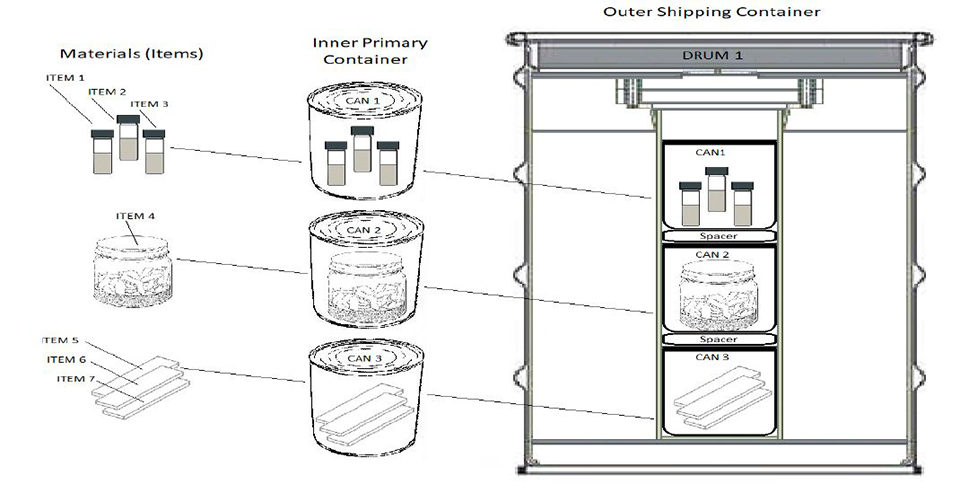
Figure 1 is for illustrative purposes of data grouping only and is not intended to imply acceptable packaging of materialsDeclaration Request Data Entry Basics
- Classification Reminder Forms are Unclassified before data entry.
Note originator of the document is responsible for ensuring that the completed forms are classified, marked, stored, and transmitted properly - Rows can be visible or hidden by selecting the display rows checkbox
- Blue Shading Areas indicate fields that can accept data (if some information is unknown enter TBD as needed)
- Copy and Paste can only be performed field by field unless the column has a copy button this is not a spreadsheet it is a fillable PDF which does not allow multiple ranges to be copied or pasted.
- Copy Rows in a Column by selecting the copy button located at the top of applicable column. This copies the first-row data entry to the entire column. The fields in that column can then be modified as needed
- Font Point Size can be changed for certain fields by selecting the font point size buttons located at either the top of the applicable column or to the left of the applicable field
- All Weights must be entered as numeric values, characters will not be accepted
- All Weights are in grams with the only exception of the Outer Shipping Container which is in pounds
- Weights will pop up an error window if not valid (Gross > Net) (Net > Elemental) (Elemental > Isotopic)
- Tamper Indicating Devices (TIDs) will pop up an error window for the Outer and Inner Container TID(s) if a duplicate is entered
Declaration Request Suggested Order for Entering Data
- Declaration Page
- Assign Material Type by selecting from drop down list. Some columns are not required for certain Material Types. The headers for these columns will change to black and the fields for these columns will be removed so no data may be entered
- Assign Declaration Request Type by selecting Scrap or Storage using the check boxes
- Assign Declaration Request Number using format (RIS‑YEAR‑XXX) where XXX is a sequential number based on the last Declaration Request sent during the calendar year. If this is the first Declaration Request of the year enter (001). example (FZF‑2020‑001)
- Enter Shipping Site Name, Address, Phone Number, and e‑mail Address
- Enter DOE Field Office Name (If applicable)
- Description Page
- Enter General Description and History of Material
- Enter General Description of Packaging (if more space is required attach an addendum)
- Enter Location and RIS of Shipping Site
- Enter Shipping Site Representative (Name and Phone Number) and Shipping Method
- Enter Shipping Method (Commercial or Government)
- Material Data Part 1 and 2
- Select Foreign (for foreign obligations) or COEI (composition code NRC‑DOE) on Part 1 as required
- Percentages select the Auto Calculate% checkbox for auto calculated or manually entered
- Complete Material Data Part 1 and 2 forms for all Material Items
- Inner (Primary) Container Part 1 and 2
- Enter (X) for actual / proposed packaged on Inner (Primary) Container Part 1
- Enter the approximate packaging date on Inner Primary container Part 1
- Complete Inner (Primary) Container Part 1 and 2 forms for all primary containers
- Note Net Weight should equal sum of all the Item Net Weights in each Inner Primary Container
- Shipping Container Part 1 and 2
- Enter (X) for actual / proposed packaged Outer Shipping Container Part 1
- Enter the approximate Packaging date on Outer Shipping Container Part 1
- Complete Outer Shipping Part 1 and 2 forms for all Outer Containers
- Irradiation Questionnaire and Concurrence Statement
- Select (No) or (Yes) and complete Section I or II
- Non‑RCRA Certification Statement (if applicable)
- Signature Blocks Sign all applicable Signature Blocks, (AFTER ALL DATA HAS BEEN ENTERED)
Note If the forms are signed prematurely prior to ALL the data being entered the signature date will not match the form saved date and cannot
Shipment Summary Overall Instructions
The shipment summary forms should document final packaging information prior to shipment. The shipment summary forms should be as complete as possible and auxiliary information that would aidin the final approval of the shipment (e.g., drawings, photographs, analytical results, radiological measurements for all packaging levels).
Shipment Summary Data Grouping and Number of Items
- Determine the Number of Material Items The number of items is determined by the Declaration Request, go to the CSMO Public Website, and select forms and then select UCN-22888I (20, 40, or 60 items) shipment summary (20, 40, or 60 items) if greater than 60 items contact CSMO for further guidance.
- CSMO recommends data grouping, keeping data in its corresponding row based on how it is packaged. Use the row indicators located on the form pages to keep all the data lined up for a data group.
- Data Grouping Materials are grouped based on how many Material Item(s) are in an Outer Shipping Container (each data grouping can only have (1) Outer Shipping Container).
- Example Figure 1 diagrams an example Data Grouping
- (7) Material Items, (3) Inner (Primary) Containers, and (1) Outer Shipping Container
- (Steps 1 - 3) below are used for entering grouped data for Figure 1
- These steps are repeated until all data groupings are entered
- (Step 1) Enter the Material Item(s) data in columns Material Description through Attractiveness
- Rows (1-7) are used to enter (ITEM 1 - 7) information
- (Step 2) Enter the Primary Container(s) data in columns Inner Container Type/Size through Rad Readings
- Row (1) is used to enter (CAN 1) information which has (3) Material Items
- Row (4) is used to enter (CAN 2) information which has (1) Material Item
- Row (5) is used to enter (CAN 3) information which has (3) Material Items
- Rows (2,3 and 6,7) will be blank
- (Step 3) Enter the Shipping Container data in all columns on the Shipping Container Information Section
- Row (1) is used to enter (DRUM 1) Outer Shipping Container information
- Rows (2-7) will be blank
- (Data Grouping) For figure 1 is complete. Row (8) starts the next data grouping for all data forms
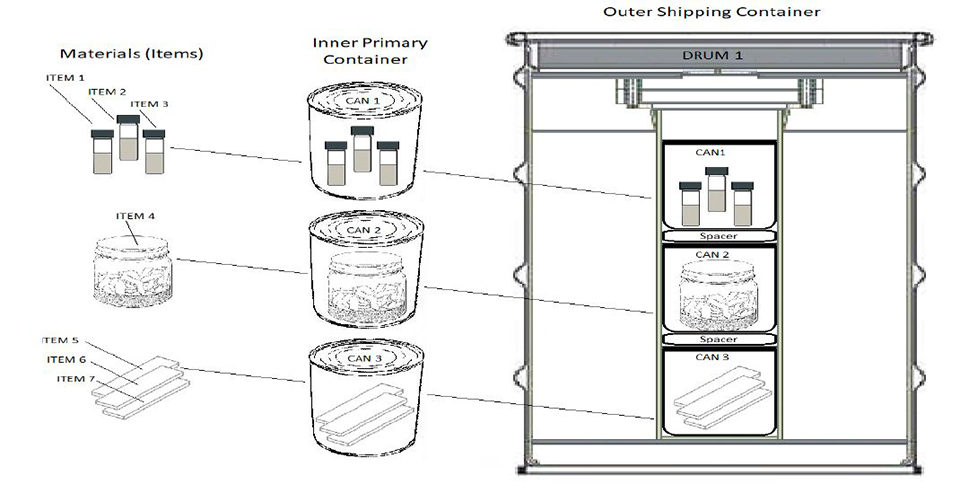
Figure 1 is for illustrative purposes of data grouping only and is not intended to imply acceptable packaging of materialsShipment Summary Data Entry Basics
- Classification Reminder Forms are Unclassified before data entry
Note originator of the document is responsible for ensuring that the completed forms are classified, marked, stored, and transmitted properly - Rows can be visible or hidden by selecting the display rows checkbox
- Blue Shading Areas indicate fields that can accept data (if some information is unknown enter TBD as needed)
- Copy and Paste can only be performed field by field unless the column has a copy button this is not a spreadsheet it is a fillable PDF which does not allow multiple ranges to be copied or pasted.
- Copy Rows in a Column by selecting the copy button located at the top of applicable column. This copies the first-row data entry to the entire column. The fields in that column can then be modified as needed
- Font Point Size can be changed for certain fields by selecting the font point size buttons located at either the top of the applicable column
- All Weights must be entered as numeric values, characters will not be accepted
- All Weights are in grams with the only exception of the Outer Shipping Container which is in pounds
- Weights will pop up an error window if not valid (Gross > Net) (Net > Elemental) (Elemental > Isotopic)
- Tamper Indicating Devices (TIDs) will pop up an error window for the Outer and Inner Container TID(s) if a duplicate is entered
Shipment Summary Suggested Order for Entering Data
- Shipment Summary First Page
- Assign Material Type by selecting from drop down list. Some columns are not required for certain Material Types. The headers for these columns will change to black and the fields for these columns will be removed so no data may be entered, (must match Declaration Request Material Type)
- Enter Declaration Request Number, (must match Declaration Request Number)
- Enter Shipping Site Name, (must match Declaration Request Shipping Site)
Enter Date Outer Shipping Container Packaged
- Enter Material Description
- Percentages select the Auto Calculate% checkbox for auto calculated or manually entered
- Enter Weight in grams for columns (Net, Elemental, and Isotopic)
- Enter Nuclear Material Safeguards Category (I, II, III, IV)
- Enter Nuclear Material Safeguards Attractiveness (A, B, C, D, E)
- Do Not Complete Column (Matrl Desc. Sub Form Code) blank (For Y-12 Use Only)
- Enter Type / Size
- Enter Serial Number
- Enter TIDs
- Enter Gross Weight in grams
- Enter Radiological Information
- Enter Serial Number
- Enter Type/Size
- Enter TIDs
- Enter Fissile Revision Date, (if Enriched Uranium Material Type)
- Enter Type DOT Packaging, (for all other Material Types)
- Enter Expiration Date
- Enter Gross Weight in pounds
- Enter Radiological Information
- Enter Number of spacers & locations, (If required)
- Enter Criticality Safety Index (CSI), (If required)
- Enter Transportation Index (TI), (If required)
- Enter Mass of Hydrogenous Material in grams (If required)
- Enter Drum H:X Ratio (If required)
- Enter Radioactive Label Category (I, II, III) (If required)
- Enter Shipping Container Total Elemental Weight in grams